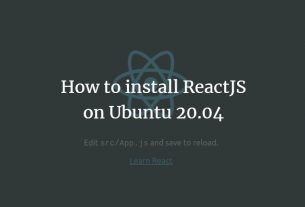目次
iSCSIは、Internet Small Computer System Interfaceの略です。ネットワーク上のHDD / SSDパーティション、LVMパーティション、ブロックファイルなどのブロックデバイスを共有するために使用できるストレージエリアネットワークプロトコルです。 iSCSIはクライアント/サーバーモデルで動作し、TCP / IPネットワークに依存して、イニシエータークライアントとターゲット間でSCSIコマンドを送信します。 iSCSIターゲットは、iSCSIサーバー上のサービスで、共有ストレージへのアクセスを提供します。iSCSIイニシエーターは、ターゲットに接続して共有ストレージにアクセスするiSCSIクライアントです。
このチュートリアルでは、Ubuntu 20.04サーバーでiSCSIターゲットとiSCSIイニシエーターをセットアップする方法を説明します。
必要条件
- 1 GBの外部HDDを備えたiSCSIターゲット用のUbuntu 20.04を実行するシステム。
- iSCSIイニシエーター用の新しいUbuntu 20.04を実行しているシステム。
- 静的IPアドレス192.168.1.10はiSCSIターゲットで構成され、192.168.1.20はiSCSIイニシエーターで構成されます。
- 両方のサーバーでrootパスワードが構成されています。
システムを更新する
開始する前に、システムを最新のパッケージで更新することをお勧めします。次のコマンドで更新できます。
apt-get update -y
apt-get upgrade -yすべてのパッケージが更新されたら、システムを再起動して変更を適用します。
iSCSIターゲットをインストールする
デフォルトでは、iSCSIターゲットパッケージはUbuntu 20.04のデフォルトリポジトリで利用できます。 iSCSIターゲットサーバーで次のコマンドを実行してインストールできます。
apt-get install tgt -yiSCSIターゲットをインストールした後、次のコマンドでサーバーのステータスを確認します。
systemctl status tgt次の出力が表示されます。
? tgt.service - (i)SCSI target daemon
Loaded: loaded (/lib/systemd/system/tgt.service; enabled; vendor preset: enabled)
Active: active (running) since Sat 2020-07-11 07:13:04 UTC; 23s ago
Docs: man:tgtd(8)
Main PID: 7770 (tgtd)
Status: "Starting event loop..."
Tasks: 1
Memory: 1.1M
CGroup: /system.slice/tgt.service
??7770 /usr/sbin/tgtd -f
Jul 11 07:13:04 ubuntu2004 systemd[1]: Starting (i)SCSI target daemon...
Jul 11 07:13:04 ubuntu2004 tgtd[7770]: tgtd: iser_ib_init(3431) Failed to initialize RDMA; load kernel modules?
Jul 11 07:13:04 ubuntu2004 tgtd[7770]: tgtd: work_timer_start(146) use timer_fd based scheduler
Jul 11 07:13:04 ubuntu2004 tgtd[7770]: tgtd: bs_init(387) use signalfd notification
Jul 11 07:13:04 ubuntu2004 systemd[1]: Started (i)SCSI target daemon.
この時点で、iSCSIターゲットがサーバーにインストールされているので、次のステップに進むことができます。
iSCSIターゲットの構成
まず、iSCSIサーバーにLUN(論理ユニット番号)デバイスを作成する必要があります。 LUNは、物理SCSIデバイスの一部であるバックエンドストレージデバイスです。 iSCSIターゲットにマッピングされたすべてのLUNは、クライアントのオペレーティングシステムに仮想的に接続されます。したがって、イニシエーターはiSCSI LUN上でファイルシステムを確立および管理できます。
新しい設定ファイルを作成することで設定できます:
nano /etc/tgt/conf.d/iscsi.conf次の行を追加します。
<target iqn.2020-07.example.com:lun1>
backing-store /dev/sdb
initiator-address 192.168.1.20
incominguser iscsi-user password
outgoinguser iscsi-target secretpass
</target>
終了したら、ファイルを保存して閉じます。
どこ:
- 最初の行は、LUNの名前を定義します。
- 2行目は、iSCSIターゲットサーバー上のストレージデバイスの場所と名前を定義します。
- 3行目は、iSCSIイニシエーターのIPアドレスを定義します。
- 4行目は、着信するユーザー名/パスワードを定義します。
- 5行目は、ターゲットがイニシエーターに提供するユーザー名/パスワードを定義して、相互CHAP認証を実行できるようにします。
次に、iSCSIサービスを再起動して変更を適用します。
systemctl restart tgt次に、次のコマンドでiSCSIターゲットサーバーを確認します。
tgtadm --mode target --op show次の出力が表示されます。
Target 1: iqn.2020-07.example.com:lun1
System information:
Driver: iscsi
State: ready
I_T nexus information:
LUN information:
LUN: 0
Type: controller
SCSI ID: IET 00010000
SCSI SN: beaf10
Size: 0 MB, Block size: 1
Online: Yes
Removable media: No
Prevent removal: No
Readonly: No
SWP: No
Thin-provisioning: No
Backing store type: null
Backing store path: None
Backing store flags:
Account information:
iscsi-user
iscsi-target (outgoing)
ACL information:
192.168.1.10
この時点で、iSCSIターゲットサーバーがインストールされ、構成されています。これで、次のステップに進むことができます。
iSCSIイニシエーターのインストールと構成
次に、iSCSIイニシエーターマシンに移動し、次のコマンドでiSCSIイニシエーターパッケージをインストールします。
apt-get install open-iscsi -yインストールが完了したら、次のコマンドを使用して、iSCSIターゲットサーバーを検出し、共有ターゲットを見つけます。
iscsiadm -m discovery -t st -p 192.168.1.10次の出力が表示されます。
192.168.1.10:3260,1 iqn.2020-07.example.com:lun1
次に、initiatorname.iscsiファイルでLUNデバイスの名前を定義する必要があります。
nano /etc/iscsi/initiatorname.iscsi次に示すように、iSCSIターゲットLUN名を追加します。
InitiatorName=iqn.2020-07.example.com:lun1
終了したら、ファイルを保存して閉じます。
次に、iSCSIイニシエーターからiSCSIターゲットにアクセスするために、iSCSIターゲットで構成したCHAP情報を定義する必要があります。ノード構成ファイルは「/ etc / iscsi / nodes /」ディレクトリに存在し、使用可能なLUNごとのディレクトリを持ちます。
次のファイルを編集して定義できます。
nano /etc/iscsi/nodes/iqn.2020-07.example.com\:lun1/192.168.1.10\,3260\,1/default次の行を追加/変更します。
node.session.auth.authmethod = CHAP node.session.auth.username = iscsi-user node.session.auth.password = password node.session.auth.username_in = iscsi-target node.session.auth.password_in = secretpass node.startup = automatic
ファイルを保存して閉じ、次のコマンドでiSCSIイニシエーターサービスを再起動します。
systemctl restart open-iscsi iscsid次のコマンドを使用して、サービスのステータスを確認することもできます。
systemctl status open-iscsi次の出力が表示されます。
? open-iscsi.service - Login to default iSCSI targets
Loaded: loaded (/lib/systemd/system/open-iscsi.service; enabled; vendor preset: enabled)
Active: active (exited) since Sat 2020-07-11 07:24:19 UTC; 10s ago
Docs: man:iscsiadm(8)
man:iscsid(8)
Process: 3861 ExecStart=/sbin/iscsiadm -m node --loginall=automatic (code=exited, status=0/SUCCESS)
Process: 3867 ExecStart=/lib/open-iscsi/activate-storage.sh (code=exited, status=0/SUCCESS)
Main PID: 3867 (code=exited, status=0/SUCCESS)
Jul 11 07:24:19 initiator systemd[1]: Starting Login to default iSCSI targets...
Jul 11 07:24:19 initiator iscsiadm[3861]: Logging in to [iface: default, target: iqn.2020-07.example.com:lun1, portal: 104.245.33.142,3260] (m>
Jul 11 07:24:19 initiator iscsiadm[3861]: Login to [iface: default, target: iqn.2020-07.example.com:lun1, portal: 104.245.33.142,3260] success>
Jul 11 07:24:19 initiator systemd[1]: Finished Login to default iSCSI targets.
次のコマンドを使用して、iSCSI接続を確認することもできます。
iscsiadm -m session -o show次の出力が表示されます。
tcp: [2] 192.168.1.10:3260,1 iqn.2020-07.example.com:lun1 (non-flash)
次のコマンドを使用して、iSCSIターゲットから共有されているストレージデバイスを確認することもできます。
lsblk次の出力に共有デバイスsdbが表示されます。
NAME MAJ:MIN RM SIZE RO TYPE MOUNTPOINT sda 8:0 0 80G 0 disk ??sda1 8:1 0 80G 0 part / sdb 8:16 0 1000M 0 disk
共有デバイスにファイルシステムを作成する
iSCSIイニシエーターで共有デバイスを使用するには、共有デバイス(sdb)にファイルシステムを作成してマウントし、このデバイスを有効にする必要があります。
最初に、次のコマンドを使用して、共有デバイス(sdb)にファイルシステムを作成します。
fdisk /dev/sdb以下に示すすべての質問に答えて、ファイルシステムを作成します。
Welcome to fdisk (util-linux 2.34).
Changes will remain in memory only, until you decide to write them.
Be careful before using the write command.
Device does not contain a recognized partition table.
Created a new DOS disklabel with disk identifier 0x9743ddcf.
Command (m for help): n
Partition type
p primary (0 primary, 0 extended, 4 free)
e extended (container for logical partitions)
Select (default p):
Using default response p.
Partition number (1-4, default 1):
First sector (2048-2047999, default 2048):
Last sector, +/-sectors or +/-size{K,M,G,T,P} (2048-2047999, default 2047999):
Created a new partition 1 of type 'Linux' and of size 999 MiB.
Command (m for help): w
The partition table has been altered.
Calling ioctl() to re-read partition table.
Syncing disks.
次に、次のコマンドでパーティションをフォーマットします。
mkfs.ext4 /dev/sdb1次の出力が表示されます。
mke2fs 1.45.5 (07-Jan-2020) Creating filesystem with 255744 4k blocks and 64000 inodes Filesystem UUID: e7f06605-a0f5-41e1-b1b2-e85bd7a2d6a3 Superblock backups stored on blocks: 32768, 98304, 163840, 229376 Allocating group tables: done Writing inode tables: done Creating journal (4096 blocks): done Writing superblocks and filesystem accounting information: done
次に、次のコマンドを使用して、パーティションを/ mntディレクトリにマウントします。
mount /dev/sdb1 /mnt次のコマンドを使用して、マウントされたパーティションを確認できます。
df -h次の出力が表示されます。
Filesystem Size Used Avail Use% Mounted on udev 981M 0 981M 0% /dev tmpfs 199M 588K 199M 1% /run /dev/sda1 79G 1.8G 74G 3% / tmpfs 994M 0 994M 0% /dev/shm tmpfs 5.0M 0 5.0M 0% /run/lock tmpfs 994M 0 994M 0% /sys/fs/cgroup tmpfs 199M 0 199M 0% /run/user/0 /dev/sdb1 968M 2.5M 899M 1% /mnt
結論
上記のガイドでは、Ubuntu 20.04サーバーでiSCSIターゲットとイニシエーターをセットアップする方法を学びました。また、ターゲットサーバー上のデバイスを共有し、イニシエーターからアクセスする方法も学びました。ご不明な点がございましたら、お気軽にお問い合わせください。